INFO PAGE
How to start a video visit with your provider
If you are a SF Health Network patient, you can now do video visits with your doctor or provider. Here's how.
You can use any device
You can use a smartphone, a tablet or Ipad, or a computer with a camera to have a video visit with your provider
Internet connection
Your device will need to be connected to the internet with strong wi-fi or cellular data connection.
Here's how to get started
If you have a MyChart account login here to start your video visit.
If you do not have a MyChart account or don't know how to log in
Your SF Health Network Clinic can send you a text message or email with a link to start your video visit.
Step 1: Click on the video visit link
On the day/time of your visit, you will receive a link via text or email. Click or tap the link to launch the video visit.
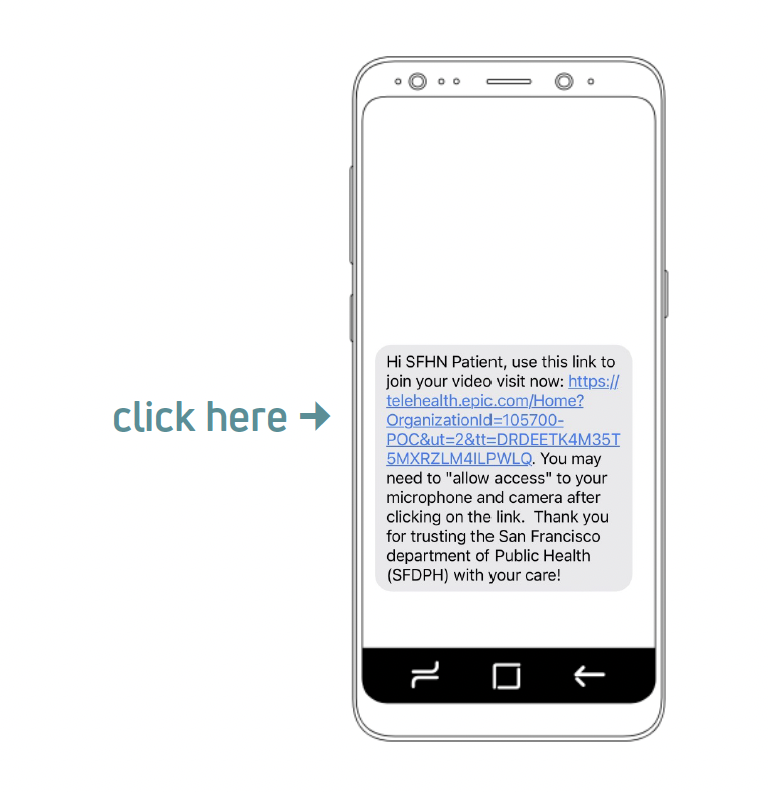
Step 2: Click "Allow"
You will need to allow access to your device's microphone and camera so that your healthcare provider can see and hear you.
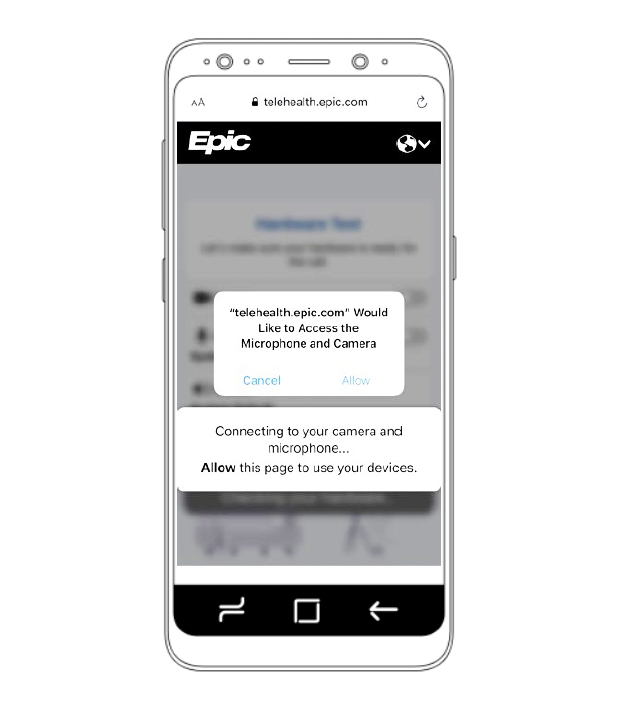
Step 3: Click "Join call"
You will now be connected to your provider to begin your video visit!
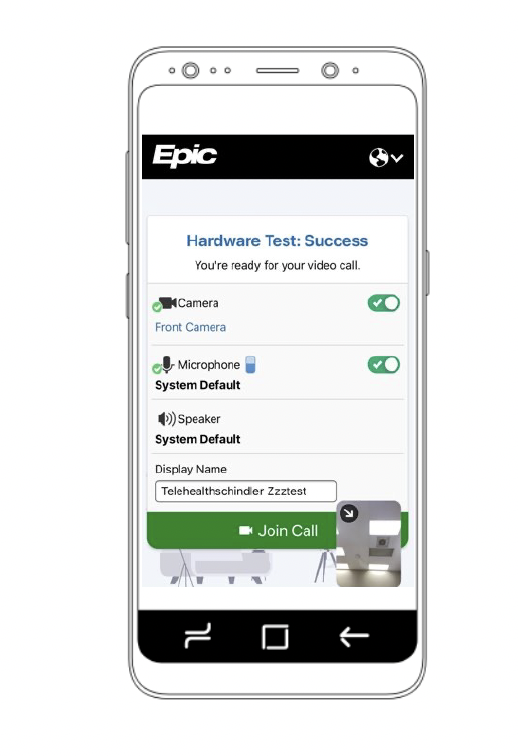
When you have a MyChart Account
You can get reminders for your appointments by text and by email
You can access video visits in your MyChart account
Here's a how-to video on how to access video visits on MyChart
Frequently asked questions
Why schedule a video visit?
Video visits are a convenient way for you to meet with your healthcare provider without having to commute and wait for your appointment at the clinic.
What do I need for a video visit?
- A device with audio-video functions (smartphone, iPad/tablet, or computer)
- A stable internet connection
- A quiet, private space to join your video visit
How do I join a video visit?
See above for 3 simple steps it takes to join your video visit.
How to do Video Visits
Here is a brochure in English, Spanish, Chinese and Filipino to show you how to do video visits.
Here's a video telling one patient's story on how video visits improved her life.